|
|
 |
|
|
Network Setup
To use zMUD, you must have a connection to the Internet. Usually this connection is made through dialup software that uses SLIP or PPP protocols, but it might also be through a direct LAN connection. If you can run other network software such as Web Browsers or email programs, your computer is probably set up properly to run zMUD. If you have trouble connecting to MUDs using zMUD, consult some of the topics below for more help.
AOL Users
To use zMUD, your network software must support 32-bit programs. Earlier versions of AOL software did not support this. So, if you are having trouble using zMUD on AOL, make sure you are using AOL version 3.0 or higher. When using more recent versions of AOL, you might need to turn off some of their firewall or blocking features. These features can sometimes prevent connecting to your MUD server.
Proxies and Firewalls
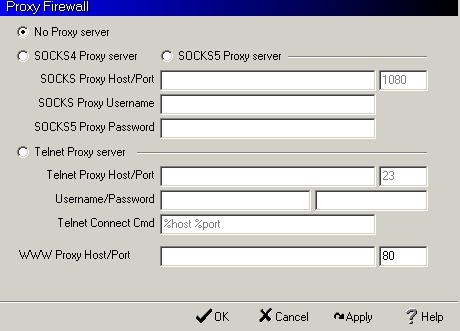
Some people are connected to the Internet via a Proxy Server or Firewall. Support for SOCKS4 and SOCKS5 compatible Proxy Servers, regular Telnet Proxy servers, and WWW Proxy Hosts is built in. To configure zMUD for these types of connections, select the Preferences option in the Edit menu at the main Character screen, or select Preferences while inside zMUD. Go to the Proxy settings page. Select whether you are using a SOCKS4, SOCKS5, Telnet proxy, or WWW Proxy. SOCKS4 is the preferred option and is supported by most modern firewalls. Simply enter the hostname or IP address of the Proxy server, along with the port that its SOCKS4 service runs on, which is usually 1080. If your server requires a username to connect, enter the proper name into the username field.
For a Telnet Proxy, enter the hostname or IP address of the Telnet Proxy server, along with the port that it is running on, which is usually port 23. Then you need to specify the command needed by your Telnet Proxy to connect to an outside MUD. Usually this command is just the MUD host name and the MUD port number, separated by a space. Use the %host variable for the hostname and the %port variable for the port number. Any other variables or zMUD functions may be used in this command to form a proper command to send to the proxy server to connect you.
Note that for any of the Proxy server setup to function, you must have DNS installed and running properly on your computer. Check with your Network or System Administrator to ensure that this is set up properly.
Cannot Lookup IP Addresses
The Domain Name Service (DNS) provides a mechanism to convert hostnames into the numeric IP address needed for zMUD to connect to a MUD. You must have DNS set up properly to use zMUD, or else you will have to specify the IP address manually in the Hostname field for the MUD in the Character database. Most network providers set up the DNS server information automatically when you connect. If you experience problems with this, contact your Internet Provider or your Network Manager. |
|
